EIST 6130 Group Project - Part B
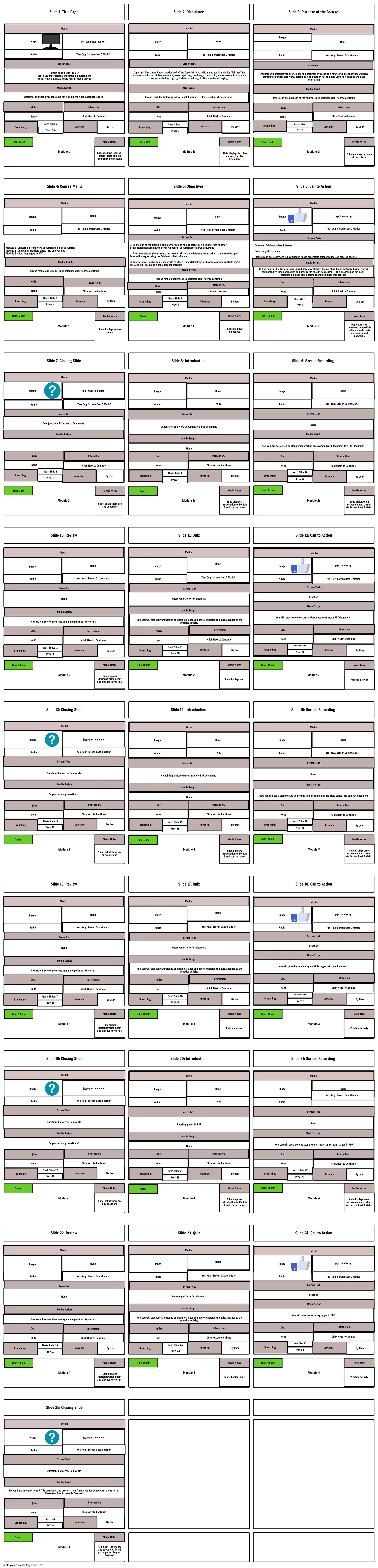
Storyboard Description
Storyboard
Storyboard Text
- Quiz:
- Welcome, and thank you for using for viewing the Adobe Acrobat Tutorial
- Media Script:
- Slide 1: Title Page
- Media:
- Audio
- Image
- None
- Screen Text:
- Group Multimedia Project EIST 6130 Instructional Multimedia Development Team: Angela King, Jasmine Perrin, Jason Gravay
- Yes- (e.g. Screen Cast O Matic)
- jpg- computer monitor
- Click Next to Coninue
- Interaction:
- Media Script:
- Quiz:
- Audio
- Slide 2: Disclaimer
- Media:
- Please read the following educational disclaimer . Please click next to continue
- Image
- Image Image
- none
- Copyright Disclaimer Under Section 107 of the Copyright Act 1976, allowance is made for "fair use" for purposes such as criticism, comment, news reporting, teaching, scholarship, and research. Fair use is a use permitted by copyright statute that might otherwise be infringing.
- Screen Text:
- Yes- (e.g. Screen Cast O Matic)
- None
- Click Next to Coninue Click Next to Coninue Click Next to Coninue
- Interaction: Interaction: Interaction:
- Audio
- Screen Text:
- Please read the purpose of the course. Once complete click next to continue
- Media Script:
- Media:
- none
- Quiz:
- Slide 3: Purpose of the Course
- Image Image Image
- Learners will demonstrate proficiency and accuracy by creating a single PDF file that they will have printed from Microsoft Word, combined with another PDF file, and uniformly aligned the page orientation.
- Yes- (e.g. Screen Cast O Matic)
- jpg- Title Slide None
- None
- Yes- Screen Cast O Matic Yes- Screen Cast O Matic
- Interaction:
- Click Next to Coninue
- Audio
- Image
- Module 1:
- Slide 4: Course Menu
- Branching:
- Time: 5 sec
- Media:
- Next: Slide 2
- Prev: N/A
- Yes- (e.g. Screen Cast O Matic)
- None
- Advance:
- Slide displays course / group name and jpg and welcome message
- Media Notes
- By User
- Audio
- Branching:
- Module 1:
- Slide 5: Objectives
- Media:
- Image
- Time: 2 min
- Next: Slide 3
- Prev: 1
- None
- Yes- (e.g. Screen Cast O Matic)
- Advance:
- Media Notes
- Slide displays text box showing Fair Use Disclaimer
- By User By User
- By User
- Branching:
- Module 1:
- Slide 6: Call to Action
- Media:
- Time: 1 min
- Image
- Audio
- Next: Slide 4
- Prev: 2
- Yes- (e.g. Screen Cast O Matic)
- jpg- thumbs up
- Advance:
- Media Notes
- Slide displays purpose of the tutorial
- By User
- Branching:
- Module 1:
- Quiz:
- Time: 2 min
- Module 2- Conversion from Word document to a PDF document Module 3- Combining multiple pages into one PDF doc Module 4 – Rotating pages in PDF
- None
- Please read course menu. Once complete click next to continue
- Media Script:
- Prev: 3
- Next: Slide 5
- Advance:
- Interaction:
- Click Next to Coninue
- Slide displays course menu
- Media Notes
- By User
- Quiz:
- Screen Text:
- none
- Media Script:
- 1. By the end of the training, the learner will be able to effectively demonstrate to other students/colleagues how to convert a Word document into a PDF document 2. After completing the training, the learner will be able demonstrate to other students/colleagues how to flip pages using the Adobe Acrobat software 3. Learners will be able to demonstrate to other students/colleagues how to combine multiple pages into one PDF doc using Adobe Acrobat software
- Module 1:
- Branching: Branching: Branching:
- Time: Time:
- Please read objectives. Once complete click next to continue
- Next: Slide 2 Next: Slide 13 Next: Slide 6
- Prev: N/A Prev: 1 Prev: 4
- Interaction:
- Click Next to Coninue
- Advance:
- Click Next to Coninue
- Media Notes
- Slide displays objectives
- By User By User By User
- Media Script:
- Download Adobe Acrobat Software Create login/user names Please make sure software is downloaded based on system compatibility (e.g. Mac, Windows )
- Time: 15 min
- At this point in the tutorial, you should have downloaded the Acrobat Adobe software based system compatability. Also usernames and passwords should be created. If this process has not been completed, please take a moment and complete this process
- Branching:
- Module 1:
- Screen Text:
- None
- Quiz:
- Next: Slide 7
- Prev: 5
- Advance:
- Click Next to Coninue
- Interaction:
- Media Notes
- Opportunity to download compatible software and create usernames and paswords
- By User
- Media Script:
- Any Questions / Concerns / Comments
- Image
- Slide 7: Closing Slide
- Media:
- Screen Text:
- Quiz:
- Audio
- jpg - Question Mark
- Yes- (e.g. Screen Cast O Matic)
- Interaction:
- Screen Text:
- Audio
- Media Script:
- Media:
- Image
- Conversion of a Word document to a PDF document
- Slide 8: Introduction
- Quiz:
- None
- None
- None
- Interaction:
- None
- Audio
- Screen Text:
- Media Script:
- Media:
- Image
- Slide 9: Screen Recording
- Now you will see a step by step demonstration on saving a Word document to a PDF document
- Quiz:
- Yes- (e.g. Screen Cast O Matic)
- None
- Interaction:
- Media:
- Image
- Branching:
- Module 1:
- Slide 10: Review
- Time: 2 min
- None
- Next: Slide 8
- Prev: 6
- None
- Advance:
- Click Next to Coninue
- Slide ask if there are any questions
- Media Notes
- By User
- Media:
- Module 2:
- Slide 11: Quiz
- None
- Time:
- Image
- Branching:
- Next: Slide 9
- Prev: 7
- None
- Advance:
- Click Next to Continue
- Slide displays Introduction to Module 2 and course name
- Media Notes
- By User
- Image
- Module 2:
- Slide 12: Call to Action
- Branching:
- Media:
- Time: 15 min
- None
- Prev: 8
- Next: Slide 10
- jpg- thumbs up
- Advance:
- Click Next to Continue
- Slide dis[plays on screen demonstration via Screen Cast O Matic
- Media Notes
- By User
- Now we will review the steps again and point out key terms
- Audio Audio
- Branching:
- None
- None
- Quiz:
- Module 2
- Screen Text: Screen Text:
- Media Script:
- Time: 10 min
- Next: Slide: 11
- Prev: 9
- Yes- (e.g. Screen Cast O Matic)
- Advance:
- Click Next to Continue
- Interaction:
- Slide shows an on screen demonstration via Screen Cast O Matic Side displays demonstration again and discuss key terms
- Media Notes Media Notes
- By User
- Knowledge Check for Module 2
- Media Script:
- Audio
- Module 2
- Branching: Branching: Branching: Branching: Branching: Branching:
- yes
- Screen Text:
- Time: 10 min
- Quiz:
- Now you will test your knowledge of Module 2. Once you have completed the quiz, advance to the practice activity
- Next: Slide 12
- Prev: 8
- Prev: N/A Prev: 1 Prev: N/A Prev: 1
- Prev: 10
- Yes- (e.g. Screen Cast O Matic)
- Yes- (e.g. Screen Cast O Matic)
- Advance:
- Click Next to Continue
- Interaction:
- Slide shows an on screen demonstration via Screen Cast O Matic Slide displays quiz
- Media Notes Media Notes
- By User
- Audio
- Audio
- Screen Text:
- You will practice converting a Word document into a PDF document
- Practice
- Module 2:
- Audio
- Time: 10 min
- Quiz:
- Media Script:
- None
- Branching:
- Prev: 11
- Next: Slide 13
- Yes- (e.g. Screen Cast O Matic)
- Advance:
- Click Next to Coninue
- Interaction:
- Slide shows an on screen demonstration via Screen Cast O Matic Slide shows an on screen demonstration via Screen Cast O Matic
- Media Notes Media Notes
- Media Notes
- Practice activity
- By User
- Screen Text:
- Question/ Concerns/ Comments
- Image
- Do you have any questions ?
- Slide 13: Closing Slide
- Media Script:
- Audio
- Media:
- Yes- (e.g. Screen Cast O Matic)
- jpg- question mark
- Screen Text:
- Audio
- Media Script:
- Image
- Combining Multiple Pages into one PDF document
- Slide 14: Introduction
- Media:
- none
- None
- None
- Media Script:
- Audio
- Screen Text:
- Media:
- Image
- Slide 15: Screen Recording
- Now you will see a step by step demonstration on combining multiple pages into one PDF document
- Yes- (e.g. Screen Cast O Matic)
- None
- Media:
- Module 2
- Slide 16: Review
- Time:
- none
- Branching:
- Quiz:
- Prev: 12
- Next: Slide 14
- Click Next to Continue
- Advance:
- Interaction:
- Slide shows an on screen demonstration via Screen Cast O Matic Slide ask if there are any questions
- Media Notes Media Notes
- By User
- Media:
- Module 3
- Slide 17: Quiz
- None
- Quiz:
- None
- Time: 5 sec
- Branching:
- Next: Slide 15
- Prev: 13
- Advance:
- Interaction:
- Click Next to Continue
- Slide displays Introduction to Module 3 and course name
- Media Notes
- By User
- Module 3
- Slide 18: Call to Action
- Branching:
- Media:
- Time: 15 min
- None
- Quiz:
- Prev: 14
- Next: Slide 16
- Advance:
- Click Next to Continue
- Interaction:
- Slide displays an on screen demonstration via Screen Cast O Matic
- Media Notes
- By User
- Now we will review the steps again and point out key terms
- Audio Audio
- Branching:
- Image
- None
- None
- Quiz:
- Module 3
- Screen Text: Screen Text:
- Media Script:
- Time: 10 min
- Next: Slide: 17
- Prev: 15
- None
- Yes- (e.g. Screen Cast O Matic)
- Advance:
- Click Next to Continue
- Interaction:
- Media Notes Media Notes
- By User
- Knowledge Check for Module 2
- Media Script:
- Audio
- Module 3
- Branching: Branching: Branching: Branching: Branching: Branching:
- Image
- yes
- Screen Text:
- Time: 10 min
- Quiz:
- Now you will test your knowledge of Module 3. Once you have completed the quiz, advance to the practice activity
- Next: Slide 18
- Prev: N/A Prev: 1 Prev: 8 Prev: N/A Prev: 1 Prev: 16
- Yes- (e.g. Screen Cast O Matic)
- None
- Yes- (e.g. Screen Cast O Matic)
- Advance:
- Click Next to Continue
- Interaction:
- Media Notes Media Notes
- By User
- Audio Audio
- Screen Text:
- Image
- You will practice combining multiple pages into one document
- Practice
- Module 3
- Audio
- Time: 10 min
- Quiz:
- Media Script:
- None
- Branching:
- Prev:17
- Next: Slide 19
- Yes- (e.g. Screen Cast O Matic)
- jpg- thumbs up
- Advance:
- Click Next to Coninue
- Interaction:
- Media Notes Media Notes
- Media Notes
- By User
- Screen Text:
- Question/ Concerns/ Comments
- Image
- Slide 19: Closing Slide
- Media Script:
- Audio
- Media:
- Yes- (e.g. Screen Cast O Matic)
- jpg- question mark
- Slide shows an on screen demonstration via Screen Cast O Matic Side shows demonstration again and discuss key terms
- Screen Text:
- Audio
- Image
- Rotating pages in PDF
- Slide 20: Introduction
- Media:
- none
- None
- Slide shows an on screen demonstration via Screen Cast O Matic Slide shows quiz
- None
- Media Script:
- Audio
- Screen Text:
- Media:
- Image
- Slide 21: Screen Recording
- Yes- (e.g. Screen Cast O Matic)
- None
- Slide shows an on screen demonstration via Screen Cast O Matic Practice activity
- Do you have any questions ?
- Module 3
- Slide 22: Review
- Time:
- none
- Branching:
- Quiz:
- Prev: 18
- Next: Slide 20
- Click Next to Continue
- Advance:
- Interaction:
- Slide shows an on screen demonstration via Screen Cast O Matic Slide ask if there are any questions
- Media Notes Media Notes
- By User
- Media Script:
- Module 4
- Slide 23: Quiz
- None
- Quiz:
- None
- Time:
- Branching:
- Next: Slide 21
- Prev: 19
- Interaction:
- Advance:
- Click Next to Continue
- Slide displays Introduction to Module 4 and course name
- Media Notes
- By User
- Module 4
- Slide 24: Call to Action
- Now you will see a step by step demonstration on rotating pages in PDF
- Branching:
- Time: 15 min
- None
- Quiz:
- Prev: 20
- Next: Slide 22
- Advance:
- Click Next to Continue
- Interaction:
- Slide displays an on screen demonstration via Screen Cast O Matic
- Media Notes
- By User
- Media:
- Now we will review the steps again and point out key terms
- Audio Audio
- Branching:
- Image
- None
- None
- Quiz:
- Screen Text: Screen Text:
- Media Script:
- Next: Slide: 23
- Prev: 21
- None
- Yes- (e.g. Screen Cast O Matic)
- Advance:
- Click Next to Continue
- Interaction:
- By User
- Knowledge Check for Module 2
- Media:
- Media Script:
- Audio
- Branching: Branching: Branching: Branching: Branching: Branching:
- Image
- yes
- Screen Text:
- Quiz:
- Now you will test your knowledge of Module 4. Once you have completed the quiz, advance to the practice activity
- Next: Slide 24
- Prev: N/A Prev: 1 Prev: 8 Prev: N/A Prev: 1 Prev: 22
- Yes- (e.g. Screen Cast O Matic)
- None
- Yes- (e.g. Screen Cast O Matic)
- Advance:
- Click Next to Continue
- Interaction:
- By User
- Audio Audio
- Screen Text:
- Image
- You will practice rotating pages in PDF
- Practice
- Audio
- Quiz:
- Media Script:
- Media:
- None
- Branching:
- Prev:23
- Next: Slide 25
- Yes- (e.g. Screen Cast O Matic)
- jpg- thumbs up
- Advance:
- Click Next to Coninue
- Interaction:
- By User
- Screen Text:
- Question/ Concerns/ Comments
- Image
- Module 4
- Slide 25: Closing Slide
- Time: 10 min
- Audio
- Media:
- Yes- (e.g. Screen Cast O Matic)
- jpg- question mark
- Slide shows an on screen demonstration via Screen Cast O Matic Side displays demonstration again and discuss key terms
- Media Notes Media Notes
- Module 4
-
- Time: 10 min
- Slide shows an on screen demonstration via Screen Cast O Matic Slide displays quiz
- Media Notes Media Notes
- Module 4
-
- Time: 10 min
- Slide shows an on screen demonstration via Screen Cast O Matic Practice activity
- Media Notes Media Notes
- Media Notes
- Do you have any questions ? This concludes the presentation, Thank you for completing the tutorial. Please feel free to provide feedback
- Module 4
- Time:
- none
- Branching:
- Media Script:
- Quiz:
- Prev: 24
- Next: N/A
- Click Next to Continue
- Advance:
- Interaction:
- Slide shows an on screen demonstration via Screen Cast O Matic Slide ask if there are any questions. Thank participants. Request feedback
- Media Notes Media Notes
- By User
-
-
Over 30 Million Storyboards Created

