No Bluetooth connection
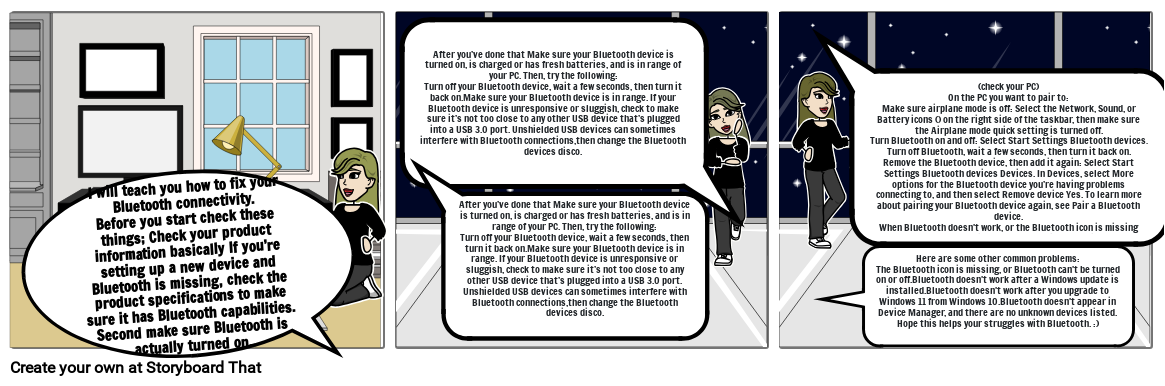
Storyboard Text
- Slide: 2
- I will teach you how to fix your Bluetooth connectivity.Before you start check these things; Check your product information basically If you’re setting up a new device and Bluetooth is missing, check the product specifications to make sure it has Bluetooth capabilities. Second make sure Bluetooth is actually turned on.
- After you’ve done that Make sure your Bluetooth device is turned on, is charged or has fresh batteries, and is in range of your PC. Then, try the following:Turn off your Bluetooth device, wait a few seconds, then turn it back on.Make sure your Bluetooth device is in range. If your Bluetooth device is unresponsive or sluggish, check to make sure it’s not too close to any other USB device that’s plugged into a USB 3.0 port. Unshielded USB devices can sometimes interfere with Bluetooth connections,then change the Bluetooth devices disco.
- After you’ve done that Make sure your Bluetooth device is turned on, is charged or has fresh batteries, and is in range of your PC. Then, try the following:Turn off your Bluetooth device, wait a few seconds, then turn it back on.Make sure your Bluetooth device is in range. If your Bluetooth device is unresponsive or sluggish, check to make sure it’s not too close to any other USB device that’s plugged into a USB 3.0 port. Unshielded USB devices can sometimes interfere with Bluetooth connections,then change the Bluetooth devices disco.
- Slide: 3
- (check your PC)On the PC you want to pair to:Make sure airplane mode is off: Select the Network, Sound, or Battery icons () on the right side of the taskbar, then make sure the Airplane mode quick setting is turned off.Turn Bluetooth on and off: Select Start Settings Bluetooth devices. Turn off Bluetooth, wait a few seconds, then turn it back on. Remove the Bluetooth device, then add it again: Select Start Settings Bluetooth devices Devices. In Devices, select More options for the Bluetooth device you’re having problems connecting to, and then select Remove device Yes. To learn more about pairing your Bluetooth device again, see Pair a Bluetooth device.When Bluetooth doesn't work, or the Bluetooth icon is missingTry these steps if your Bluetooth isn't working.
- Here are some other common problems:The Bluetooth icon is missing, or Bluetooth can't be turned on or off.Bluetooth doesn't work after a Windows update is installed.Bluetooth doesn't work after you upgrade to Windows 11 from Windows 10.Bluetooth doesn't appear in Device Manager, and there are no unknown devices listed.Hope this helps your struggles with Bluetooth. :)
Over 30 Million Storyboards Created
No Downloads, No Credit Card, and No Login Needed to Try!


