How to use a Micrometer
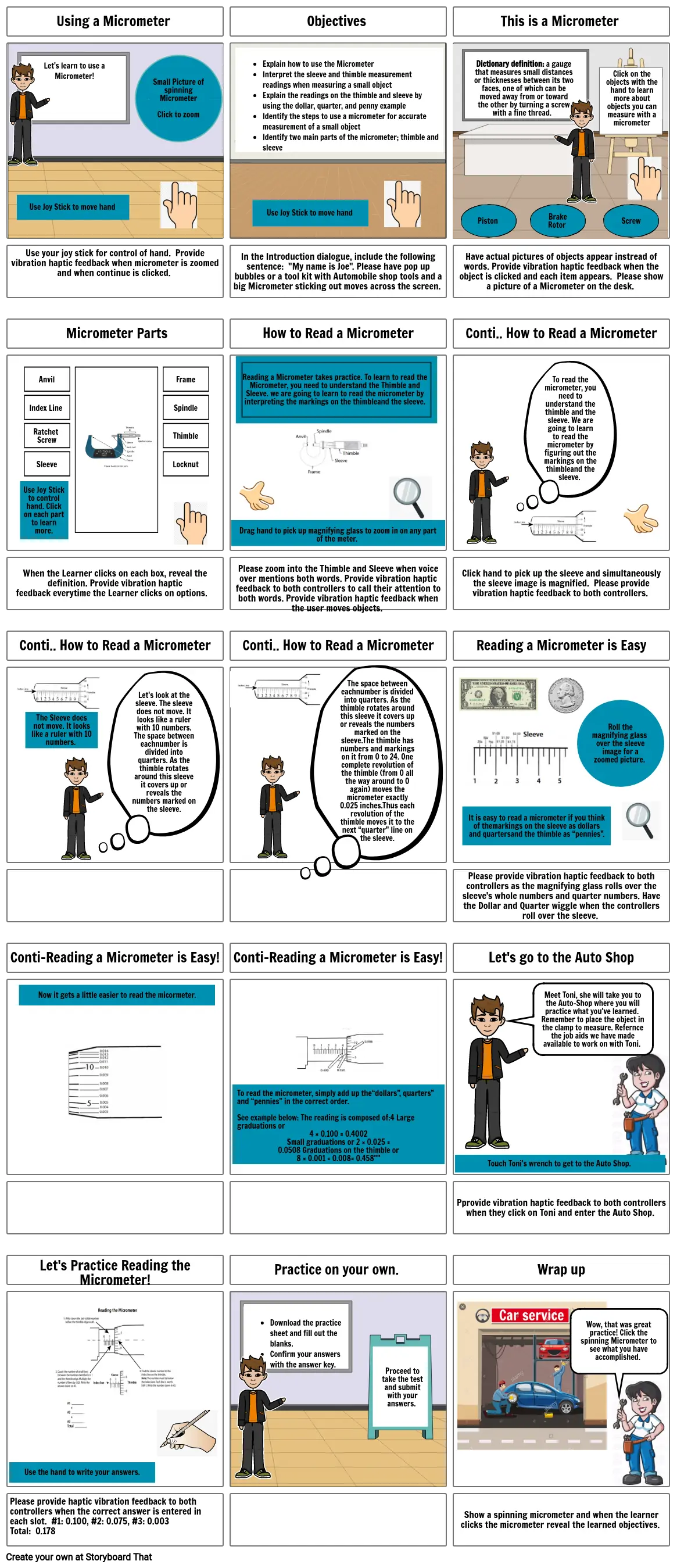
Storyboard Description
This course will define a Micrometer and its' use, outline a step by step flow chart of how to measure small tools.
Storyboard Text
- Using a Micrometer
- Use Joy Stick to move hand
- Let's learn to use a Micrometer!
- Small Picture of spinning MicrometerClick to zoom
- Objectives
- · IExplain how to use the MicrometerInterpret the sleeve and thimble measurement readings when measuring a small objectExplain the readings on the thimble and sleeve by using the dollar, quarter, and penny exampleIdentify the steps to use a micrometer for accurate measurement of a small objectIdentify two main parts of the micrometer; thimble and sleeve Click To EditIn this course we will define a Micrometer, review outlined step by step instructions on how to use a micrometer and apply what we've learned. Let's get started! Help Insert ParagraphUndoes the last commandRedoes the last commandTabUntabSet a bold styleSet a italic styleSet a underline styleSet a strikethrough styleClean a styleSet left alignSet center alignSet right alignSet full alignToggle unordered listToggle ordered listOutdent on current paragraphIndent on current paragraphChange current block's format as a paragraph(P tag)Change current block's format as H1Change current block's format as H2Change current block's format as H3Change current block's format as H4Change current block's format as H5Change current block's format as H6Insert horizontal rulelinkDialog.show Summernote 0.8.11 · Project · Issues
- Use Joy Stick to move hand
- This is a Micrometer
- Dictionary definition: a gauge that measures small distances or thicknesses between its two faces, one of which can be moved away from or toward the other by turning a screw with a fine thread.
- Click on the objects with the hand to learn more about objects you can measure with a micrometer
- Use your joy stick for control of hand. Provide vibration haptic feedback when micrometer is zoomed and when continue is clicked.
- Micrometer Parts
- Anvil Frame Index Line Spindle Ratchet Screw Thimble Sleeve Locknut
- In the Introduction dialogue, include the following sentence: "My name is Joe". Please have pop up bubbles or a tool kit with Automobile shop tools and a big Micrometer sticking out moves across the screen.
- How to Read a Micrometer
- Reading a Micrometer takes practice. To learn to read the Micrometer, you need to understand the Thimble and Sleeve. we are going to learn to read the micrometer by interpreting the markings on the thimbleand the sleeve.
- Have actual pictures of objects appear instread of words. Provide vibration haptic feedback when the object is clicked and each item appears. Please show a picture of a Micrometer on the desk.
- Conti.. How to Read a Micrometer
- Piston
- To read the micrometer, you need to understand the thimble and the sleeve. We are going to learn to read the micrometer by figuring out the markings on the thimbleand the sleeve.
- Brake Rotor
- Screw
- When the Learner clicks on each box, reveal the definition. Provide vibration haptic feedback everytime the Learner clicks on options.
- Use Joy Stick to control hand. Click on each part to learn more.
- Please zoom into the Thimble and Sleeve when voice over mentions both words. Provide vibration haptic feedback to both controllers to call their attention to both words. Provide vibration haptic feedback when the user moves objects.
- Drag hand to pick up magnifying glass to zoom in on any part of the meter.
- Click hand to pick up the sleeve and simultaneously the sleeve image is magnified. Please provide vibration haptic feedback to both controllers.
- Conti.. How to Read a Micrometer
- The Sleeve does not move. It looks like a ruler with 10 numbers.
- Let's look at the sleeve. The sleeve does not move. It looks like a ruler with 10 numbers. The space between eachnumber is divided into quarters. As the thimble rotates around this sleeve it covers up or reveals the numbers marked on the sleeve.
- Conti.. How to Read a Micrometer
- The space between eachnumber is divided into quarters. As the thimble rotates around this sleeve it covers up or reveals the numbers marked on the sleeve.The thimble has numbers and markings on it from 0 to 24. One complete revolution of the thimble (from 0 all the way around to 0 again) moves the micrometer exactly 0.025 inches.Thus each revolution of the thimble moves it to the next “quarter” line on the sleeve.
- Reading a Micrometer is Easy
- It is easy to read a micrometer if you think of themarkings on the sleeve as dollars and quartersand the thimble as “pennies”.
- Roll the magnifying glass over the sleeve image for a zoomed picture.
- Conti-Reading a Micrometer is Easy!
- Now it gets a little easier to read the micormeter.
- Conti-Reading a Micrometer is Easy!
- Please provide vibration haptic feedback to both controllers as the magnifying glass rolls over the sleeve's whole numbers and quarter numbers. Have the Dollar and Quarter wiggle when the controllers roll over the sleeve.
- Let's go to the Auto Shop
- Meet Toni, she will take you to the Auto-Shop where you will practice what you've learned. Remember to place the object in the clamp to measure. Refernce the job aids we have made available to work on with Toni.
- To read the micrometer, simply add up the“dollars”, quarters” and “pennies” in the correct order.See example below: The reading is composed of:4 Large graduations or 4 × 0.100 = 0.4002 Small graduations or 2 × 0.025 = 0.0508 Graduations on the thimble or 8 × 0.001 = 0.008= 0.458""
- Pprovide vibration haptic feedback to both controllers when they click on Toni and enter the Auto Shop.
- Touch Toni's wrench to get to the Auto Shop.
- Let's Practice Reading the Micrometer!
- Practice on your own.
- Download the practice sheet and fill out the blanks. Confirm your answers with the answer key.
- Proceed to take the test and submit with your answers.
- Wrap up
- Wow, that was great practice! Click the spinning Micrometer to see what you have accomplished.
- Please provide haptic vibration feedback to both controllers when the correct answer is entered in each slot. #1: 0.100, #2: 0.075, #3: 0.003Total: 0.178
- Use the hand to write your answers.
- Show a spinning micrometer and when the learner clicks the micrometer reveal the learned objectives.
Over 30 Million Storyboards Created
No Downloads, No Credit Card, and No Login Needed to Try!
