How to Anotate a pdf 2
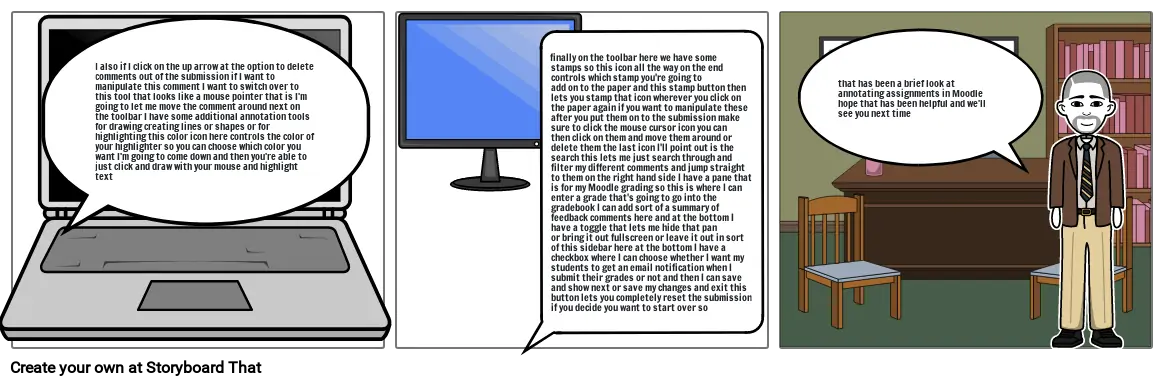
Storyboard Text
- I also if I click on the up arrow at the option to delete comments out of the submission if I want to manipulate this comment I want to switch over to this tool that looks like a mouse pointer that is I'm going to let me move the comment around next on the toolbar I have some additional annotation tools for drawing creating lines or shapes or for highlighting this color icon here controls the color of your highlighter so you can choose which color you want I'm going to come down and then you're able to just click and draw with your mouse and highlight text
- finally on the toolbar here we have somestamps so this icon all the way on the end controls which stamp you're going to add on to the paper and this stamp button then lets you stamp that icon wherever you click on the paper again if you want to manipulate these after you put them on to the submission make sure to click the mouse cursor icon you canthen click on them and move them around or delete them the last icon I'll point out is the search this lets me just search through and filter my different comments and jump straight to them on the right hand side I have a pane that is for my Moodle grading so this is where I can enter a grade that's going to go into the gradebook I can add sort of a summary of feedback comments here and at the bottom I have a toggle that lets me hide that pan or bring it out fullscreen or leave it out in sort of this sidebar here at the bottom I have a checkbox where I can choose whether I want my students to get an email notification when I submit their grades or not and then I can save and show next or save my changes and exit this button lets you completely reset the submission if you decide you want to start over so
- that has been a brief look at annotating assignments in Moodle hope that has been helpful and we'll see you next time
Over 30 Million Storyboards Created
No Downloads, No Credit Card, and No Login Needed to Try!
