Kindergarten Chromebook
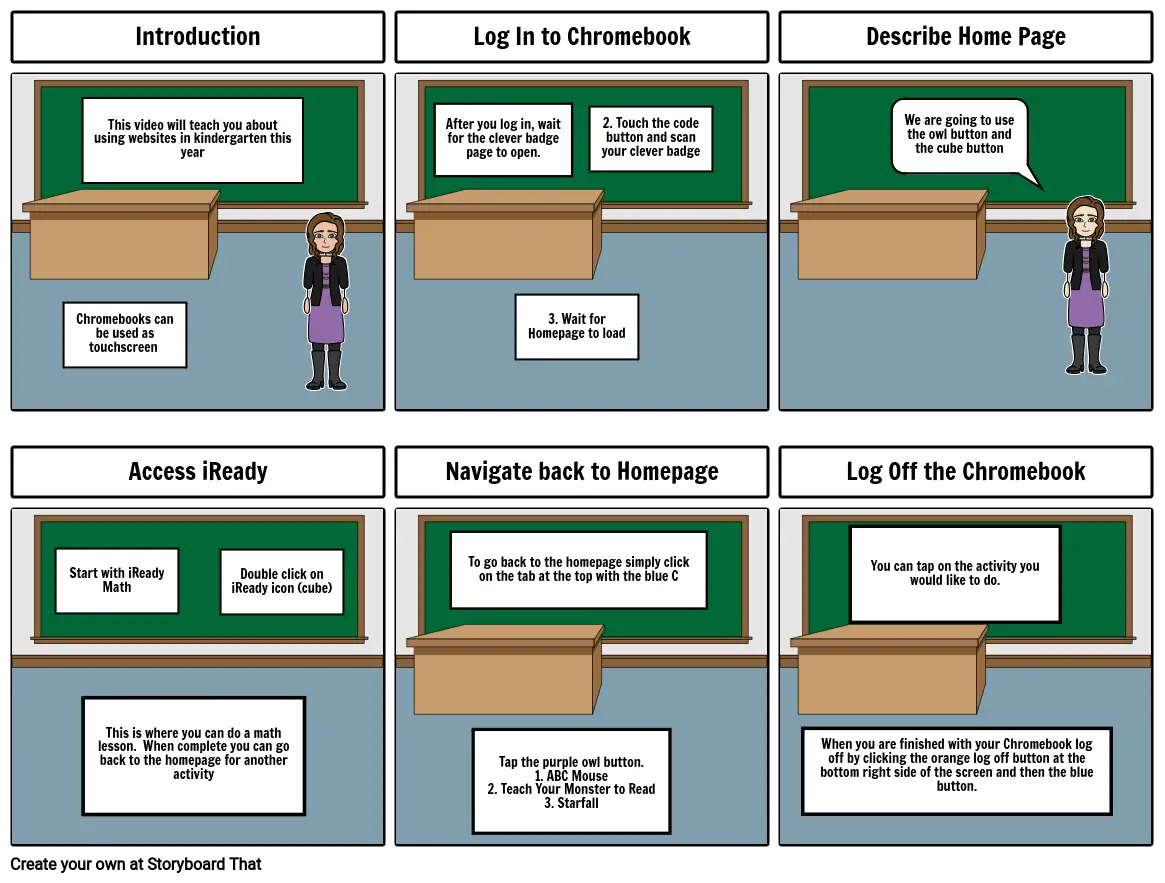
Storyboard Description
How to access chromebook websites
Storyboard Text
- Introduction
- Chromebooks can be used as touchscreen
- This video will teach you about using websites in kindergarten this year
- Log In to Chromebook
- After you log in, wait for the clever badge page to open.
- 3. Wait for Homepage to load
- 2. Touch the code button and scan your clever badge
- Describe Home Page
- We are going to use the owl button and the cube button
- Access iReady
- Start with iReady Math
- This is where you can do a math lesson. When complete you can go back to the homepage for another activity
- Double click on iReady icon (cube)
- Navigate back to Homepage
- To go back to the homepage simply click on the tab at the top with the blue C
- Log Off the Chromebook
- You can tap on the activity you would like to do.
- Tap the purple owl button. 1. ABC Mouse 2. Teach Your Monster to Read 3. Starfall
- When you are finished with your Chromebook log off by clicking the orange log off button at the bottom right side of the screen and then the blue button.
Over 30 Million Storyboards Created

