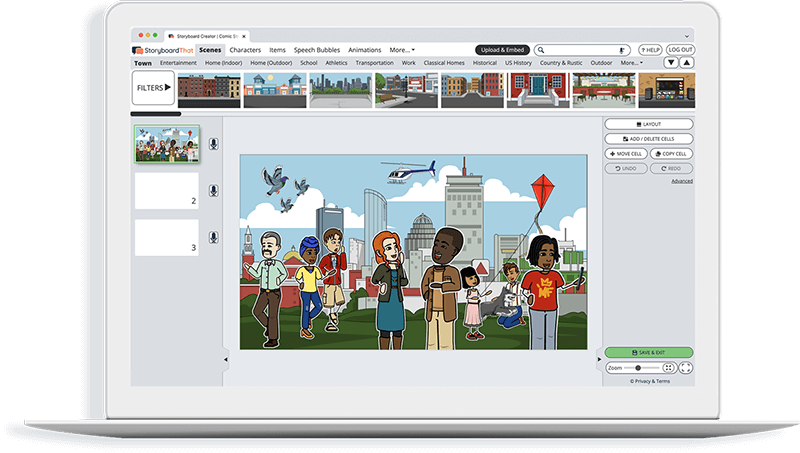Customize Task Card Worksheets
If you're assigning this to your students, copy the worksheet to your account and save. When creating an assignment, just select it as a template!
What are Task Cards?
Task cards are small cards, often half or quarter sheets of letter-sized paper and sometimes index cards, with questions or directions for an activity. Task cards can have single questions, be used as discrete tasks, or be set up in a sequence of multiple steps!
Task cards are often more engaging than a traditional worksheet and can encourage movement around the room. Use them in multiple ways: independently, in groups, and even as a whole class. Use task cards in centers or small groups to encourage cooperative learning, or allow students to work by themselves at their own pace.
One benefit of task cards is there is only one thing for students to focus on, helping to avoid distraction. For some students, this is less overwhelming than a worksheet or packet because they only have to worry about one card at a time. Task cards can easily be differentiated for students and laminated to be used again and again!
Task cards can be linked together to complete an entire assignment or each can be completely separate. Cards can sometimes be completed in any order and students can work on different tasks simultaneously, which is beneficial for both centers and early finishers. If a student happens to finish early, they can pick up wherever they left off.
Editable Task Card Templates
Choose from one of the free task card templates above to create professional looking task cards! Once you're in the Storyboard Creator, click on each of the elements on the task cards template to change them to fit your desired task card style and topic.
When you're done, click "Save & Exit" and it will be saved to your storyboard library as editable task cards! To make a full set, you can either add and copy cells, or copy the entire storyboard and make changes! Use the same design for each task card set to help keep them organized.
Print task cards on cardstock, cut, and laminate to keep them for multiple uses. Also consider printing out blank task cards for students to come up with their own questions for each other!
Task Card Example Types
The wonderful thing about task cards is that they are so versatile because they can be used for any grade and subject area. Start with a blank task card template and tailor it to your students. Older and younger students will appreciate task cards over a packet. You can use them to introduce or reinforce topics, or use them as part of a larger class activity.
Here are a just few ideas for card sets:
- Word problems
- Steps to complete/solve a mystery or puzzle
- Individual writing prompts
- Scavenger hunt clues
- Questions for extra practice
- Test review
- Reflection prompts
- Generic questions for different books/topics
How to Make Task Cards From Scratch
We've come up with some great editable task card templates for you to use, but you can also make your own task cards from scratch. Simply follow these steps:
- Click on the “create a storyboard” button. This will bring you to the storyboard creator.
- Give your storyboard a name. We suggest a detailed name so you know how to find it in the future. Click continue.
- Now that you are in the storyboard creator, click on the “layout” button in the right hand menu. Click on "worksheet".
- Choose whether you want your paper to be horizontal or vertical by using the toggle on the left and click “Okay!”
- Divide the page in half or quarters. Click on "Advanced" in the right hand menu to add temporary grid lines to make it easy!
- To find the worksheet and poster assets, click on the “worksheets” button in the top row. If you are on a small screen such as a Chromebook, you may have to press the “more” button to find this option.
- Once you are in this category, you will find all kinds of assets such as borders, graphic organizers, lines, and so much more. Simply drag and drop where you want the assets to go. There are also tons of patterns, shapes, characters, text boxes, and more to choose from.
- Once you have made your own task cards, click save and exit.
The storyboard will stay in your storyboard library and can serve as your own editable task cards for future use. Copy the storyboard and update the text box and images to complete your set! Let Storyboard That be your go-to task card maker!
Making your own worksheets can be fun, but to save time, choose one of our premade templates and go from there! We’ve done the formatting for you!
How to Make a Task Card Worksheet
Choose One of the Premade Task Card Templates
We have color, black and white, portrait, or landscape templates. Take a look at our task card example for inspiration!
Click on "Copy Template"
Once you do this, you will be directed to the storyboard creator.
Give Your Worksheet a Name!
Be sure to call it something related to the topic so that you can easily find it in the future.
Edit Your Worksheet
This is where you will include directions, specific questions and images, and make any aesthetic changes that you would like. The options are endless!
Click "Save and Exit"
When you are finished with your task card worksheet, click this button in the lower right hand corner to exit your storyboard.
Next Steps
From here you can print, download as a PDF, attach it to an assignment and use it digitally, and more!
More Free Resources
- Discussion Card Worksheet Templates
- Before and After Worksheet Template
- Student / Teacher Conference Templates
- Parent / Teacher Notes Templates
- Seating Chart Templates
Happy Creating!
Frequently Asked Questions About Task Cards
What is the Purpose of Task Cards?
Task cards are much more interesting than a boring worksheet! Tasks cards are an alternative means to engage students to perform actions and answer questions. Frequently, a task card set will be shared among multiple students and used until all tasks are completed by everyone in the group. By using separate cards, students can focus on one thing at a time. There is also the flexibility to use physical cards at desks or around the classroom.
Use one of the free task card templates at the top of the page to get started!
How do you use Task Cards?
Each task card should be limited to a discrete action to perform, question to answer, or writing prompt. One student or one group of students should work on a card at a time, then get a new card when finished. You can choose if the task cards need to be completed in sequence or can be done in any order. There should be at least four in a set so students will have multiple cards to complete. Part of the appeal of task cards is the variety.
Task cards can be passed out, kept in a central location, or can be used in a center. For additional engagement and movement, place the cards around the classroom for students to find! Students can use a recording sheet to note down responses and which task they completed. Provide an answer sheet, if desired, to keep responses together, or have students enter responses into a notebook. Of course, depending on the type of task you set, there may not be written answers!
Can I make Task Cards in Google Slides?
Google Slides are an excellent way to use task cards digitally. Storyboard That does not integrate directly with Slides, but you can download any regular storyboard as an editable PowerPoint file and open it with Google Slides. See turn a storyboard into a presentation to learn how. For printed cards, Storyboard That is a great task card maker because there are already editable task cards available!
- 1637197 • fevzizirhlioglu • License Free for Most Commercial Use / No Attribution Required / See https://pixabay.com/service/license/ for what is not allowed
- 4822807 • jmanuelito1313 • License Free for Most Commercial Use / No Attribution Required / See https://pixabay.com/service/license/ for what is not allowed
© 2026 - Clever Prototypes, LLC - All rights reserved.
StoryboardThat is a trademark of Clever Prototypes, LLC, and Registered in U.S. Patent and Trademark Office